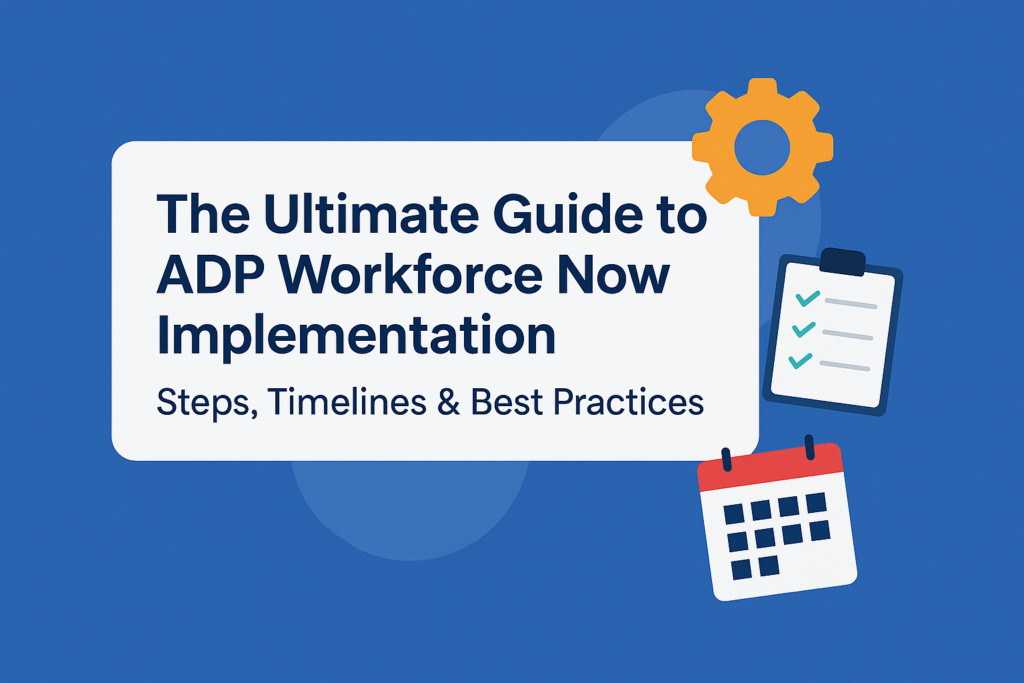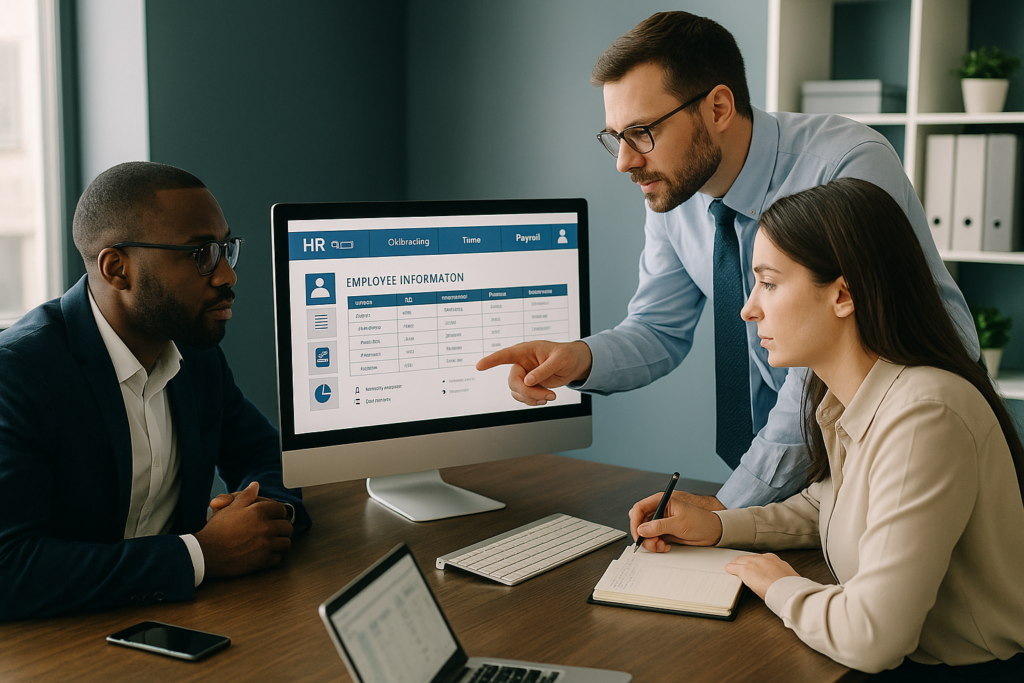If you’re an HR or payroll leader using ADP iHCM, you’ve probably hit a wall: generic reports that don’t give you what you need. You’ve got data – loads of it – but making sense of it? That’s the challenge.
In this guide, we’ll show you how to turn ADP iHCM from a reporting headache into a strategic asset. Learn how to build custom dashboards that actually work, give you real-time clarity, and help you make faster, smarter decisions.
Why Default ADP iHCM Reports Fall Short
- Too Generic: Pre-built reports often don’t align with your unique business KPIs.
- Hard to Interpret: Stakeholders need intuitive visuals, not endless Excel sheets.
- Slow to Update: Static data doesn’t reflect your current workforce landscape.
The Power of Custom Dashboards in ADP iHCM
Custom dashboards allow you to transform raw payroll and HR data into actionable insights. From turnover trends to absence heatmaps, dashboards give everyone – from CHROs to managers – clarity at a glance.
Benefits of Custom Dashboards
- Faster decisions: Real-time KPIs drive immediate action.
- Personalized insights: Different stakeholders see only what they need.
- Better compliance: Highlight compliance risks with visual alerts.
- Improved forecasting: Predict trends with accurate data modelling.
Step-by-Step: Building Custom Dashboards in ADP iHCM
Step 1: Define Your Dashboard Goals
Start with business questions. Examples:
- What’s our voluntary turnover rate by department?
- How much overtime is being logged in each region?
- What’s the gender pay gap across pay bands?
Step 2: Identify Key Data Sources
Pinpoint where the data lives inside iHCM:
- Employee records
- Absence tracking
- Payroll logs
- Compliance documentation
Step 3: Access ADP iHCM Reporting Tools
Use the built-in tools:
- Log into ADP iHCM
- Go to Analytics & Reporting
- Select Custom Reports or Dashboard Builder
Step 4: Build Visual Components
Choose your visuals wisely. Match the insight to the best chart type:
| Insight | Best Chart Type |
|---|---|
| Absence trends over time | Line chart |
| Headcount by department | Bar chart |
| Turnover rate vs industry benchmark | Gauge or KPI tile |
| Gender breakdown | Pie chart |
Step 5: Apply Filters and Segmentation
Filters help stakeholders drill down. Add filters by:
- Department
- Job level
- Region
- Date range
Step 6: Automate and Schedule Reports
Don’t waste time pulling reports manually. Schedule dashboards to update:
- Daily, weekly, or monthly
- Auto-email to key stakeholders
Examples of High-Impact Dashboards
1. Executive HR Summary Dashboard
- Headcount trend
- Gender diversity
- Attrition rate
- Payroll cost per FTE
2. Payroll Compliance Dashboard
- Late approvals
- Regulatory breaches
- Overtime audit logs
3. Recruitment & Onboarding Dashboard
- Time-to-hire
- Offer acceptance rate
- New hire attrition
Common Mistakes to Avoid
- Trying to track everything: Prioritize what matters most to your business.
- No user testing: Always validate with a few stakeholders before launch.
- Forgetting mobile users: Ensure dashboards are responsive.
How ADP Experts Can Help
As ADP integration partners, we build advanced, customized dashboards that solve real business challenges. Whether you need real-time HR analytics, payroll oversight, or compliance reporting – our consultants make it happen.
Want dashboards that actually deliver insights?
Contact ADP Experts today and let’s build something that works for your team.